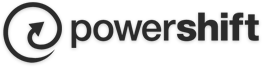Outlook 2016 Email Set Up Guide
To set up Outlook 2016, perform the following steps:
- Open Outlook, click File in the top left corner.
Click Add Account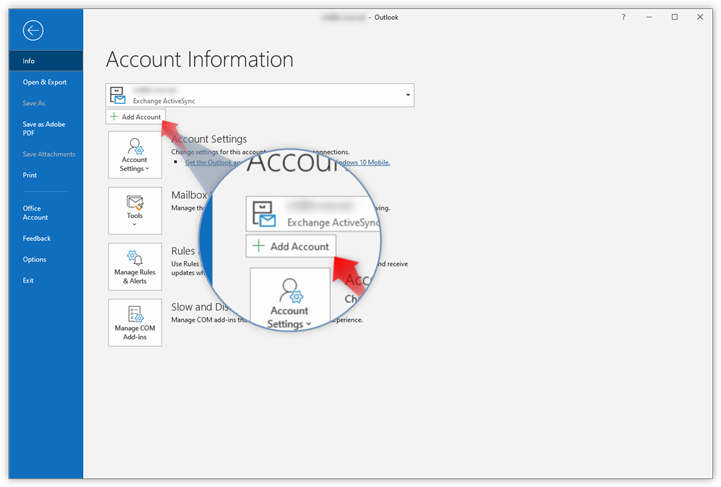
- Type in the email address you want to add and click Connect
- Type in your password and click Connect.
- Select the IMAP radio button, Click the Next button and enter the following information:
Note: If Outlook cannot detect your settings automatically, please select IMAP and then enter the settings below
- Incoming mail: secure.emailsrvr.com - 993 - SSL/TLS
- Outgoing mail: secure.emailsrvr.com - 465 - SSL/TLS - Click Done to complete setup.